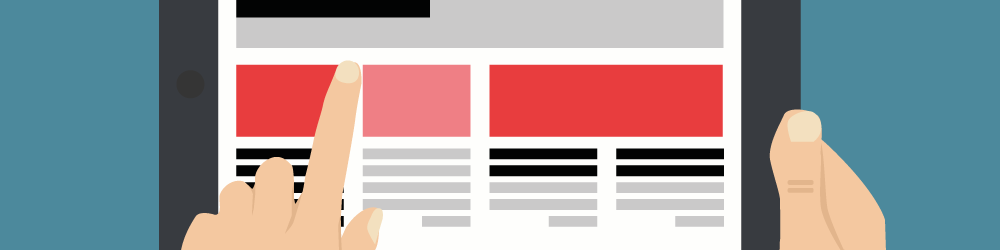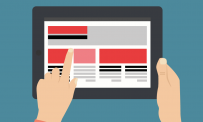Vector graphics are great for website layouts because they can be scaled to fit various display sizes without losing quality. The most common file format for vector graphics is the SVG format which stands for Scalable Vector Graphic. Other vector-based elements include fonts and typography which are often scaled in website layout headers, icons, and logos. Read ahead to learn how to add vector graphics to your own website layouts for high-quality, scalable effects that will work on desktop, mobile, and even large-screen displays.
Vector Graphic Specifications
Vector graphics are composed on an XML framework that allows for the plotting and mapping of points and lines. These lines are then connected to form graphics like logos, fonts, and text, which can be translated into mathematical framework and scaled to larger or smaller sizes. The mathematical mapping behind the images ensures that unlike raster images, which are made of a defined number of pixels, vector graphics can be re-created on the spot by a web browser or application on any scale.
Vector graphics are compressed fairly comparably to the raster-based images found on nearly every website. Vector graphics make the perfect setting for website layout elements like backgrounds, headers, footers, logos, banners and other items that display on your site. The two file extensions you’ll see most when working with vector graphics are .svg and .svgz. The .svgz is simply a more highly-compressed version of a vector image that can save you room on your hard drive or web server. Vector images are capable of containing gradients, patterns, filters, and virtually unlimited colors, much like their pixelated, static counterpart raster images.
Adobe Illustrator for Vector Graphics
The best way to create or edit vector graphics for inclusion on your website layout is to use Adobe Illustrator. This application was designed specifically for vector graphics and has many tools, filters, and settings to help lighten your design workload. To find and edit vector graphics in Illustrator consider browsing some of the popular free vector image websites like Vecteezy and Free Vector. Once you’ve found the perfect vectors for your website layout simply open them in Illustrator and locate the color fill tool. Select the color that best matches your site’s theme and edit the vector graphics to your liking.
Adding Vector Graphics to Website Layouts Using Adobe
Adding your downloaded or custom-made vector graphics to your website layout is as simple as importing them as a new layer using a graphic design application. Adobe Photoshop is the most popular and arguably best choice for this task, but designers on a budget can create the same effect using the free image editor GIMP. Open your main layout file in Photoshop and create a new layer. Import or paste your vector graphic into the new layer and change the dimensions to make sure the entire graphic is showing on your layout. Save your project as PSD file so that your layers remain intact. This file can then be uploaded or converted to an HTML5 website or a WordPress theme if you have WordPress hosting.
Alternate Methods for Adding Vectors to Website Layouts
If you want to add your vectors to your site’s layout without flattening the layout as a whole then you’ll want to use HTML and CSS to position your graphics. Those with WordPress hosting or Joomla websites can do this without coding simply by uploading the vector graphics to their website’s media library. Next, drag the image into the correct placement on your WordPress site’s frontend editor. Joomla users can simply use the IMG tag in Joomla’s WYSIWYG editor and move the image to the desired module position. Another more advanced method used by some web designers is to add the vector image to the layout with the Object tag using HTML5. After inserting an Object tag simply follow it with the object type which in this case will be svg/xml and the data which is just the path (URL) to your file. This method allows more flexibility in terms of scripting but can seem overwhelming to those not familiar with HTML5.
Vector graphics make stunning logos and website layout elements while maintaining quality and scalability. For this reason, .SVG is the preferred format among many frontend website and graphic designers. Since vector images don’t use a defined number of pixels they can be stretched to fit any canvas size, which makes the compatible with virtually any type of website layout. There are several ways to incorporate vector graphics into your website layout, ranging from composing your layout with Adobe Illustrator and Photoshop, to uploading your images to a WordPress site and placing them over your background using HTML and CSS or a drag and drop editor. Vector images can be displayed by every modern web browser and are also good for text and typography. Adding vector images to your website layouts is simpler than one may initially think and can have rewarding results.